Overview
Installation of the software is very straight forward but we are providing step by step instructions just in case.
Requirements
- A computer running Windows 10.
- An available USB 2.0 or greater port.
- A Maxmix device.
Desktop Application
It is recommended that you install the desktop application before you plug-in your device for the first time.
- Download the latest version of the desktop application.
- Double click on the installer and follow the instructions on the screen.
- Plug-in your device now and wait for Windows to recognize it.
- Launch the application either from the Windows start menu or the shortcut on your desktop.
The application should now be running and you should see the Maxmix icon in the windows taskbar. You can double-click or right click on the icon to access the application.
Firmware
Make sure the Maxmix device is plugged in and the Maxmix application is closed.
- Launch the Firmware Installer from the shortcut on your desktop or in the Windows start menu.
- Confirm that the COM port selected on the drop-down is the correct one.
- Press install and wait for the installation to complete.
Troubleshoot / USB Driver
If your device shows as unrecognized in Windows Device Manager with yellow a warning sign as shown in the picture below, the communication between the device and the computer won’t work. You can try one of the following fixes.
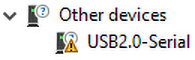
Attempt to automatically reinstall the USB driver
- In Windows Device Manager locate the device, right click on it and select Uninstall device then press Uninstall in the dialog.
- Unplug the device and reboot your computer.
- After Windows starts up, plug-in your device again and wait for it to be recognized. It should now show up in Windows Device Manager as CH340.
Install the USB driver manually
If your nano is still showing as an unrecognized device, it’s probably because it uses a chinese clone of the FTDI USB chip which unfortunately does not work with the automatic driver finding functionality in Windows. So you will have to install the driver yourself.
- Unplug the device.
- Download the CH341SER drivers: Windows, Mac (download via blue button with icon)
- When prompted click Install. Once completed, close the installer.
- Open Windows Device Manager
- Plug the device, it should now appears in Ports (COM & LPT) has USB-SERIAL CH340. If it’s still undetected, try to reboot your computer and check again.
- You can now delete the unzipped install folder.
